Magit tutorial - Rebase (Part I)
How to use Magit in Emacs to do rebase in Git
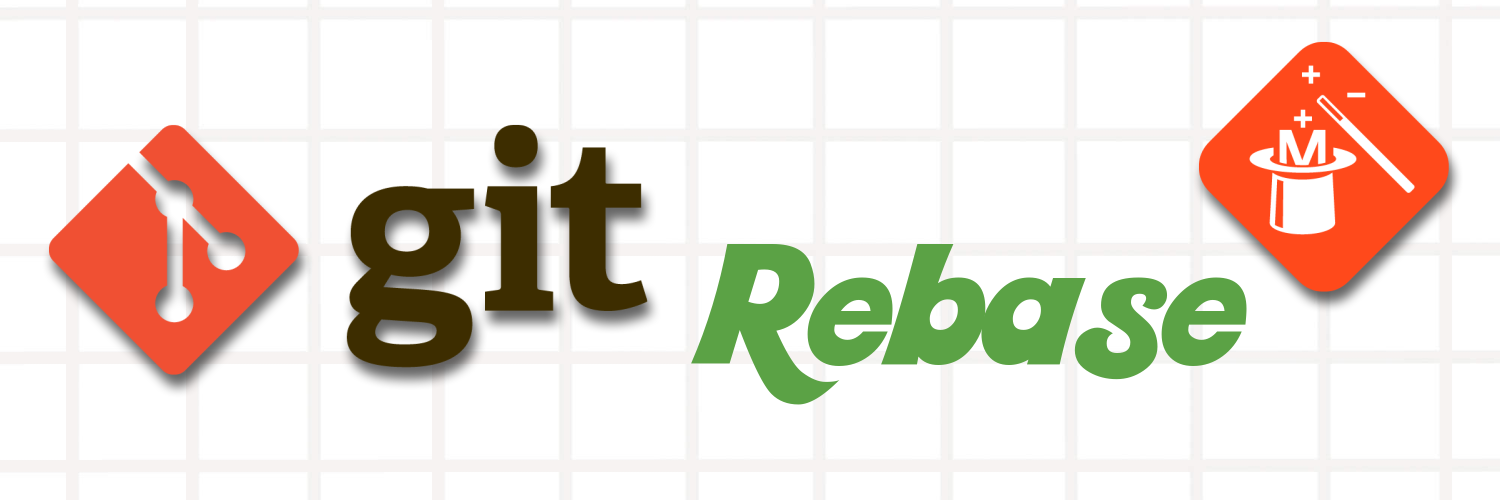
Magit is arguably the best Git tool out there and also my favorite. It is a package in Emacs, and it is text based. In this tutorial, we will explore how to use it to tackle one of the more elusive topics in Git: Rebase.
In the beginning there was darkness
Let’s create an empty repository and add one empty file to it.
git init
touch file.txt
git add .
git commit -m 'first commit'Rewording commit
Now let’s add some fruits in the file. Open the file and add a new line
appleOpen Magit, commit the change with a message says
Add appleThen add a new line
pearwith commit message
apple again, wrong commit messageThen add a new line
peachwith a commit message
peachNow it is clear that we need to fix the second commit message. But since this is not the last one we cannot use git commit --amend. But we can still use rebase to change it.
In Magit, press ll to open the log history. Put the cursor under the wrong commit.
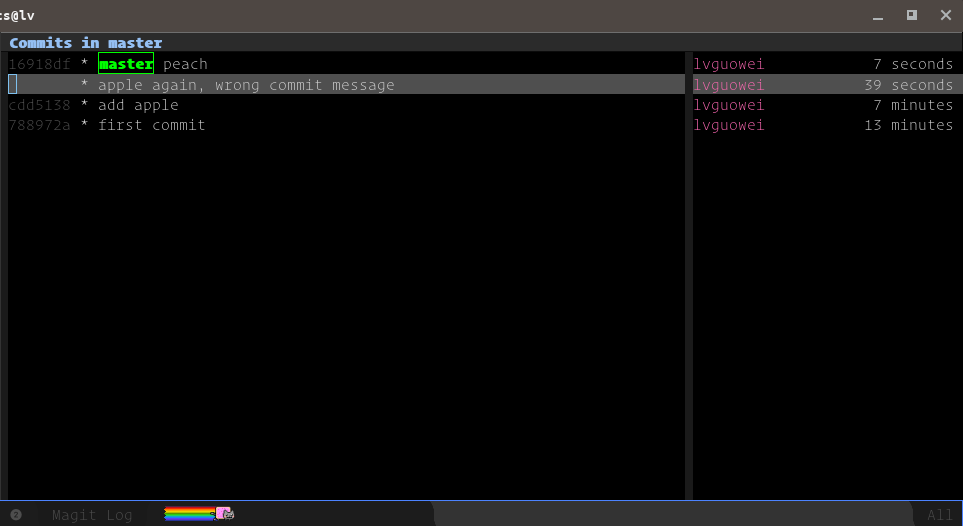
Then press r(rebase) and w(to reword a commit).
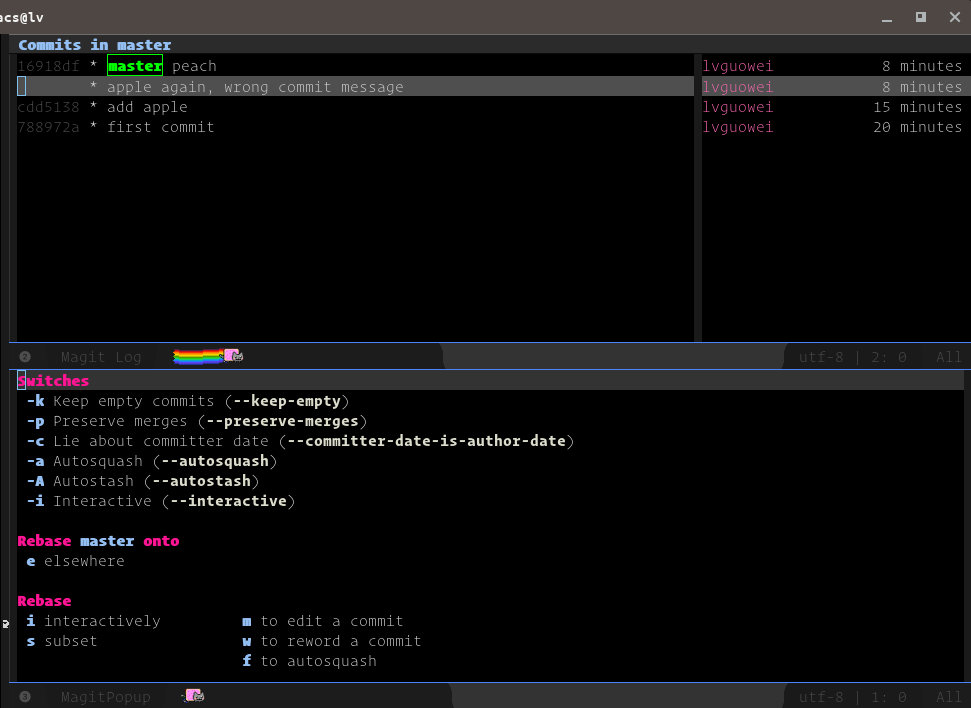
Now enter the correct commit message pear and press C-c C-c. Now you should see the commit messages updates.
Squashing commits
It appears that the last 3 commits should really be 1 commit with a message like add fruits. We can use rebase to squash them into one commit like this:
In the commit history, put the cursor on the oldest of the 3 commits that we want to squash, and press r(rebase) i(interactively). We now see the interactive rebase page.
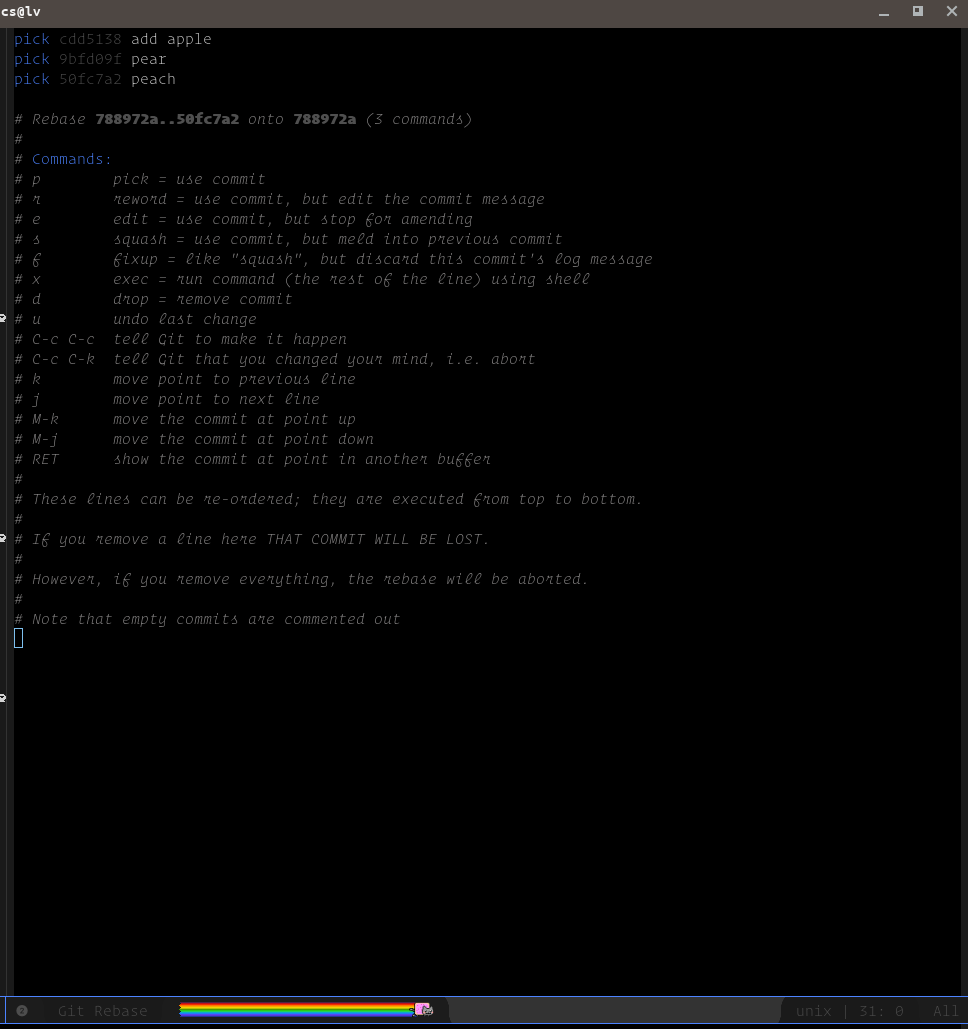
The good thing about this page is that it contains a cheatsheet already, so you can just see what kind things can be done here.
Notice that the order of the commits now is reversed, the latest commit being at the bottom.
As the cheatsheet says, we can put the cursor on the pear commit and press s, this means that we want this commit to be squashed into its previous commit. And then we do the same for the peach commit.
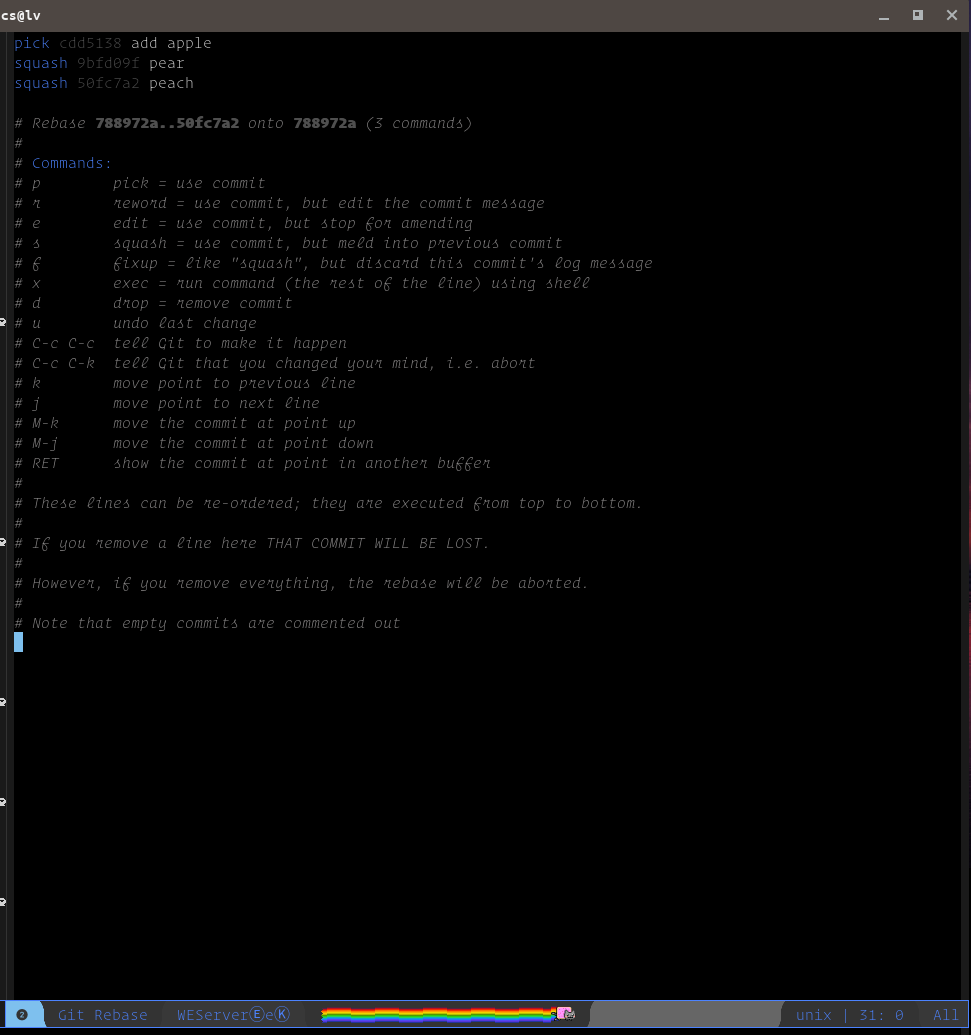
We can see that the two commits are marked as squash now, then we can press C-c C-c to make the squash happen. It will prompt you to enter the new commit and also hint you the previous commit messages. Type Add fruits and press C-c C-c.
Now we can see from the history that the 3 previous commits become one now.
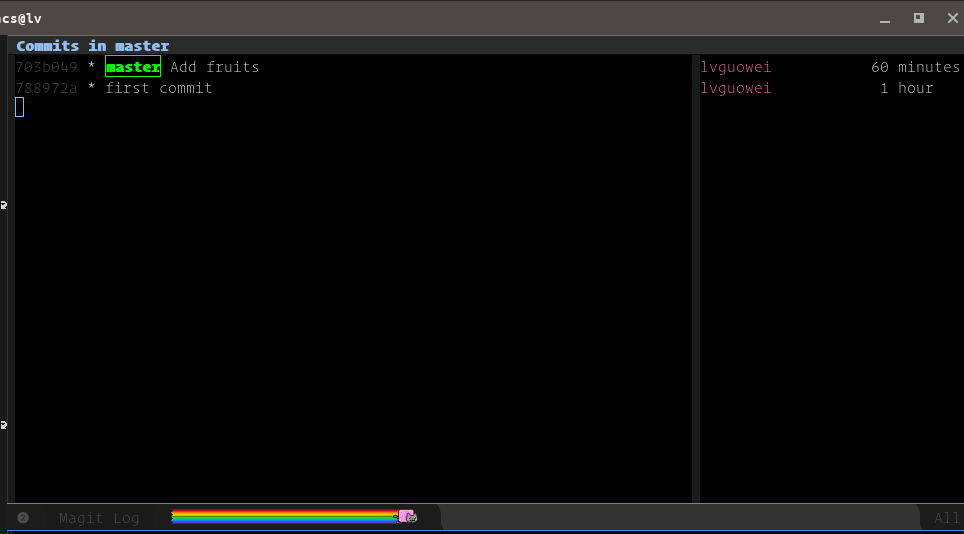
Splitting commit
It will come at times that we want to split a big commit into smaller ones. This can also be achieved by using rebase.
Let’s add a new file file2.txt and modify the file.txt to add some animal names.
Commit the changes with message add animals to file and create file2. So we want to split this commit into 2 commits, one for adding animals and one for creating file2.
As always, we go to the commits history page, put the cursor on the last commit, and press r, then press m(to edit a commit).
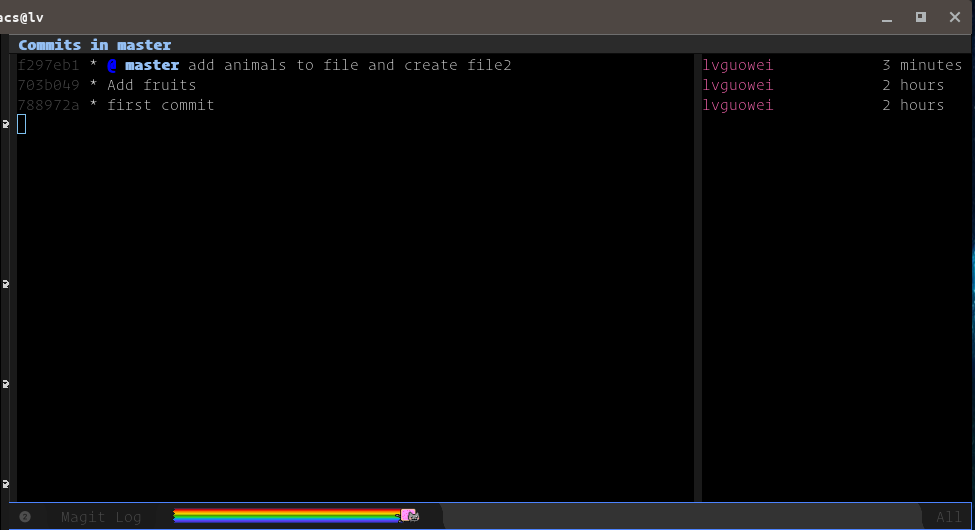
Notice that there is a @ sign in front of the commit, meaning the HEAD now is at this commit.
And then, we want to move the HEAD one step before the current by git reset. Move the cursor to previous commit Add fruits and press x, then choose master~1. Now go back to the main screen you should see this:
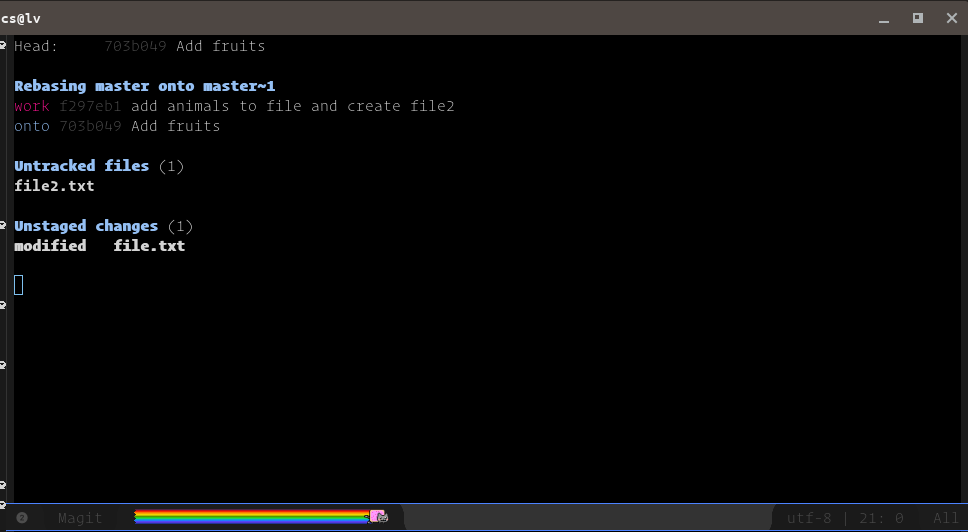
Now you can commit the changes separately.
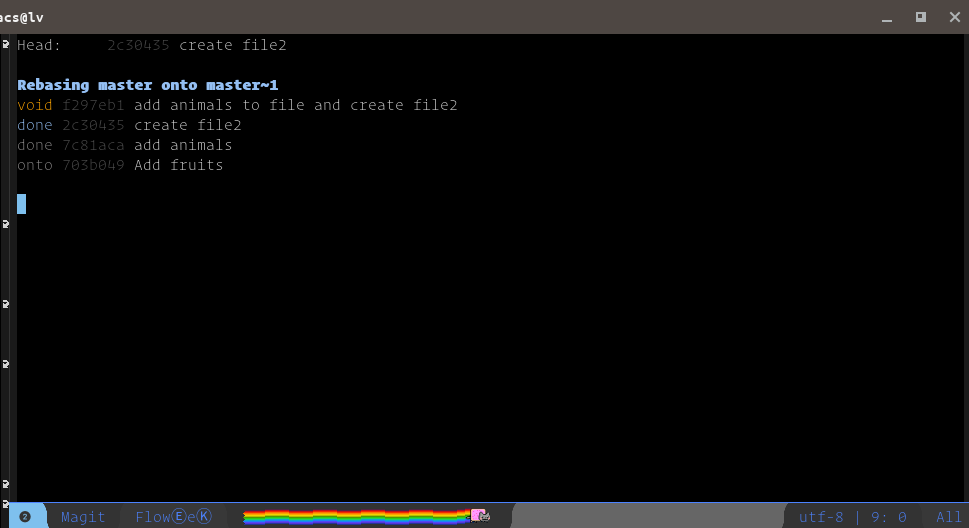
Now continue the rebase by click r again and choose r(continue).
OK, now the split is done. Check the history you should see the expected result.

Twitter
Google+
Facebook
Reddit
LinkedIn
StumbleUpon
Email