Back to Basics - App Bar
Going back to the very basics of Android development
We often hear 3 words: app bar, action bar and tool bar. Let’s make clear of them first:
- app bar: the name of the UI element/bar at the top of the app.
- action bar: the previous implementation of app bar, comes with some themes by default. But should not really be used anymore.
- tool bar: the current implementation of app bar. Should be used in replacement of action bar.
Let’s create an empty project and see what it looks like by default:
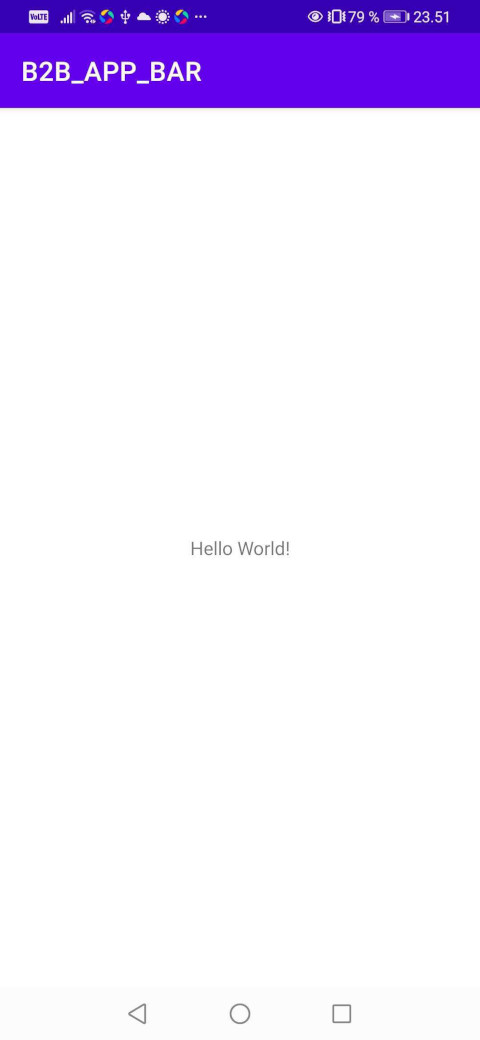
It has the app bar already, it comes from the theme:
<style name="Theme.B2B_APP_BAR" parent="Theme.MaterialComponents.DayNight.DarkActionBar">Let’s change the theme to get rid of the default action bar.
<style name="Theme.B2B_APP_BAR" parent="Theme.MaterialComponents.Light.NoActionBar">Now the app bar should be gone.
Set up the app bar
Let’s set up a tool bar as app bar.
First add the Toolbar into the layout xml.
<androidx.appcompat.widget.Toolbar
android:id="@+id/toolbar"
android:layout_width="match_parent"
android:layout_height="?attr/actionBarSize"
android:background="?attr/colorPrimary"
android:elevation="4dp"
android:theme="@style/ThemeOverlay.AppCompat.Dark.ActionBar"
app:layout_constraintEnd_toEndOf="parent"
app:layout_constraintStart_toStartOf="parent"
app:layout_constraintTop_toTopOf="parent"
app:popupTheme="@style/ThemeOverlay.AppCompat.Light" />To set this Toolbar as the activity’s app bar, we need one extra step:
in onCreate() add:
setSupportActionBar(findViewById(R.id.toolbar))And we can get access to the app bar by calling:
getSupportActionBar()After we get access to the app bar, we can set visibility and title and etc.
val appBar = supportActionBar!!
appBar.title = "Custom title"
toggleAppBarButton = findViewById(R.id.button_toggle_app_bar)
toggleAppBarButton.setOnClickListener {
appBar.let {
if (it.isShowing) {
it.hide()
} else {
it.show()
}
}
}Add action buttons
Action buttons are defined as menu items, first we need to create /res/menu/app_bar_menu.xml:
<menu xmlns:android="http://schemas.android.com/apk/res/android"
xmlns:app="http://schemas.android.com/apk/res-auto">
<!-- "Mark Favorite", should appear as action button if possible -->
<item
android:id="@+id/action_favorite"
android:icon="@drawable/ic_baseline_favorite_24"
android:title="Favorite"
app:showAsAction="ifRoom" />
<!-- Settings, should always be in the overflow -->
<item
android:id="@+id/action_settings"
android:title="Settings"
app:showAsAction="never" />
</menu>And to inflate this in activity:
override fun onCreateOptionsMenu(menu: Menu): Boolean {
menuInflater.inflate(
R.menu.app_bar_menu, menu
)
return true
}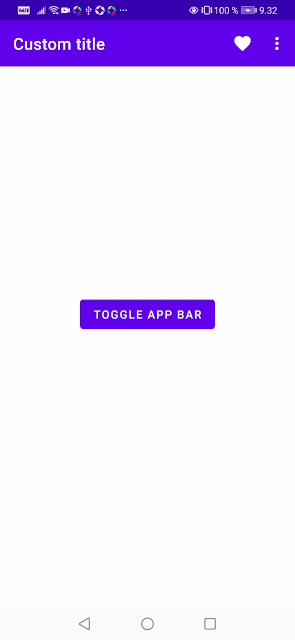

Share this post
Twitter
Google+
Facebook
Reddit
LinkedIn
StumbleUpon
Email